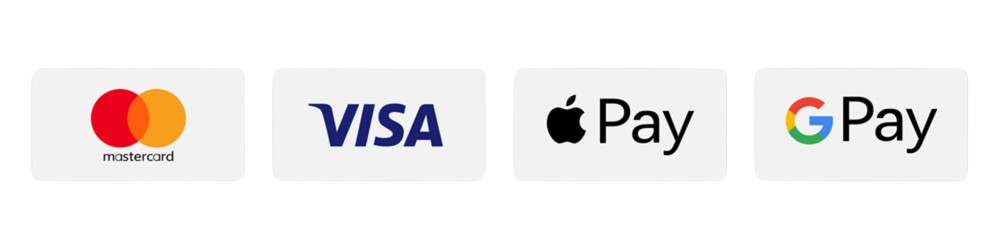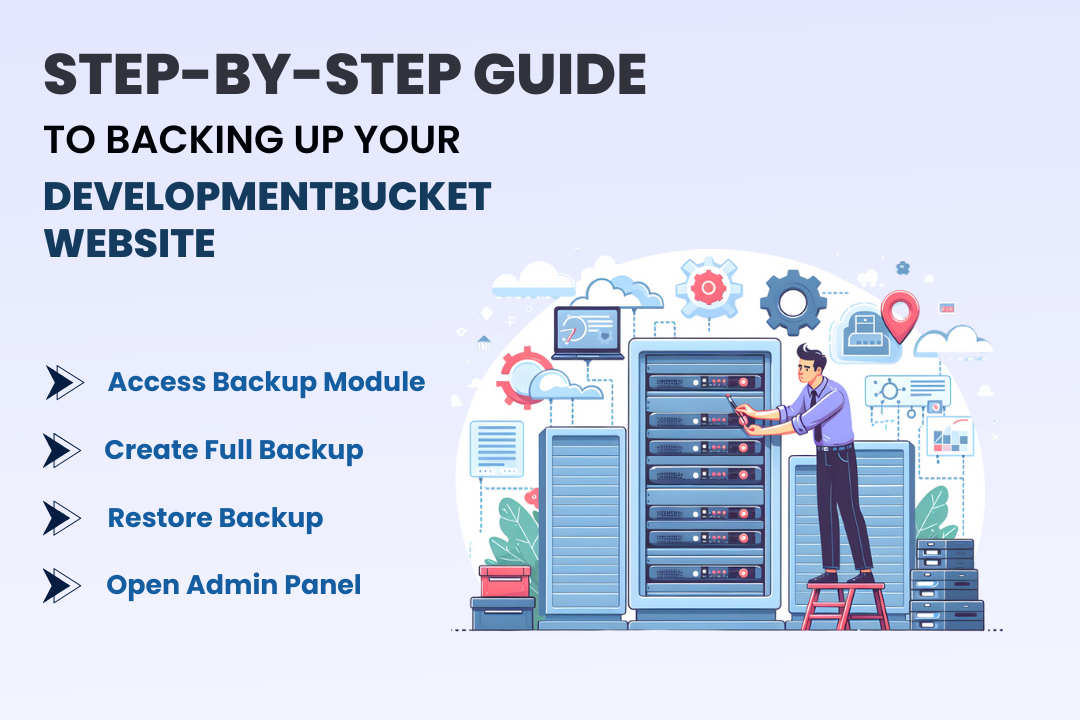
Step-by-Step Guide to Backing Up Your DevelopmentBucket Website
01 May 2025
Creating a reliable backup for your website is one of the most essential tasks for ensuring its security and preservation. Every website faces risks like data loss, security breaches, or system failures. Having a backup on hand can save you from potential downtime and hefty recovery efforts. If you're a DevelopmentBucket user, you’re in luck—backing up your website is simple, fast, and highly secure.
This guide will walk you through the step-by-step process to create and restore backups using the DevelopmentBucket admin panel. By the end, you'll be equipped with the knowledge to safeguard your website against unforeseen issues.
Why Are Regular Website Backups Important?
Backing up your website is like buying insurance for your digital assets—it provides peace of mind and protection in case of emergencies. Here’s why backups are non-negotiable:
- Data Protection: Safeguards your content, user data, and settings from accidental deletions or technical errors.
- Defense Against Cyber Threats: Helps recover your site quickly from malware attacks or hacking attempts.
- Quick Recovery: Minimize downtime by restoring your website to its previous state at the click of a button.
- Compliance: Backups are often a requirement for regulatory compliance in industries that handle sensitive customer data.
Step-by-Step Instructions for Backing Up Your Website
DevelopmentBucket makes backing up your site straightforward. Follow these steps to ensure your website is safe and recoverable.
Step 1: Access the Backup Module in the Admin Panel
- Log into Your DevelopmentBucket Account:
Go to the DevelopmentBucket admin login page and sign in with your credentials. - Navigate to the Dashboard:
Once logged in, you’ll see your admin dashboard. - Choose the ‘Modules’ Option:
On the left-hand menu of the dashboard, locate the Modules section (3rd option from the top). Click on it. - Open the Backup Module:
A new page will appear, displaying a list of available modules. The Backup option will be the first on the list. Click to proceed. - Screenshot: Insert screenshot of ‘Modules’ option and backup module selection here.
Step 2: Start Creating a Full Backup
- Locate the Create Backup Button:
On the Backup page, you’ll see a green Create Backup button. Click on it to start the backup process. - Review Backup Options:
A pop-up dialogue box will appear with the following options for creating a backup:- Full Backup: Includes all database tables, system settings, and other critical files. Can even store sensitive details like API keys, user information, and passwords if needed.
- Confirm Backup Creation:
Click on the Next button in the pop-up to initiate the backup process. A black progress dialogue box will appear, displaying the current status of the backup operation. - Screenshot: Insert screenshot of the ‘Create Backup’ button and backup options here.
- Download the Backup File:
Once the process is complete, a Download Backup option will appear. Click on it to download the backup file to your local device. Store it securely on your system or an external storage device. - Screenshot: Insert screenshot of the backup download step here.
- View Completed Backups:
Return to the Backup page to see the newly created backup listed under the Available Backups section. - Screenshot: Insert screenshot of the backup list under Available Backups.
Congratulations—your DevelopmentBucket website is now backed up!
Step 3: Restoring a Backup When Needed
- Locate the Backup File:
On the Backup page, look for your desired backup under the Available Backups section. - Click on Restore:
Next to each backup file, you’ll see two options:- Restore: for applying that backup to your website
- Delete: for removing old or unnecessary backups
- Click the Restore option for the backup you want to use.
- Confirm the Restoration:
A dialogue box will appear asking for confirmation. Click Yes to proceed. A progress bar will display the status. - Verify Restoration:
Once complete, check your website functionality to ensure that it reflects the restored backup. - Screenshot: Insert screenshot of the restore process with options for restore and delete.
Restoring a backup ensures you can recover lost content or fix technical issues with minimal hassle.
Best Practices for Backup Management
- Schedule Backups Regularly: Always create backups before making significant changes to your website, such as adding new plugins or modifying settings.
- Secure Backup Storage: Save multiple copies of your backup files in safe locations like cloud storage, external drives, or secure folders.
- Test Backups Periodically: Verify that your backups are functional by restoring test environments before actual emergencies occur.
- Delete Old Backups: Remove outdated backups to free up space and ensure you maintain only the most relevant files.
By adopting these habits, you'll always be prepared for unexpected situations.
Benefits of Regular Backups for Your Website
- Business Continuity: Recover quickly from interruptions, keeping downtime to a minimum.
- Peace of Mind: Know that your data and settings are safe, even in the face of disasters.
- User Trust: A secure website builds confidence among your customers and reduces reputational risks.
- Time Efficiency: Automated and easy-to-use backup procedures save you time and reduce complexity.
By taking a proactive approach to backups, you’re investing in the long-term success and security of your website.
Wrapping Up
The DevelopmentBucket platform simplifies the complex task of website backups, allowing you to create, store, and restore data effortlessly. Whether it’s protecting against potential data loss or restoring your website to its peak performance, regular backups are a non-negotiable part of website management.
Start by creating your first backup today and set a schedule to keep your backups current. Remember, it’s always better to be prepared than to face preventable data losses down the road.