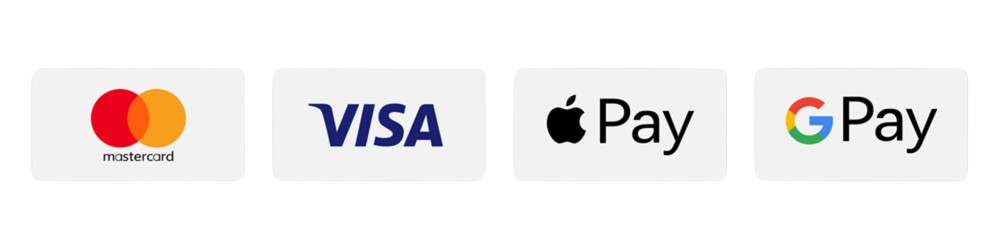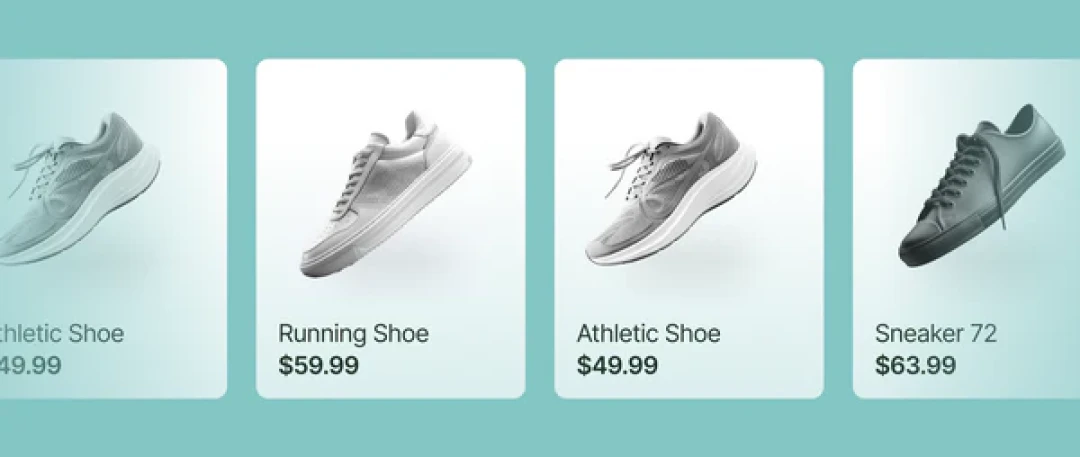
Step-by-Step Guide to Integrating Facebook Pixel with Your DevelopmentBucket Store
01 May 2025
Facebook Pixel is a must-have tool for anyone running a website and leveraging Facebook for digital marketing. It helps you track conversions, build targeted audiences, and optimize ad campaigns with detailed insights. If you're using Development Bucket to manage your e-commerce store or website, integrating Facebook Pixel is a straightforward process. This guide will walk you through the setup step-by-step, including two methods for integration.
By the end of this guide, you’ll know how to create a Facebook Pixel, retrieve its code, and add it to your Development Bucket store seamlessly.
What Is Facebook Pixel, and Why Should You Use It?
Facebook Pixel is a script of code provided by Meta (formerly Facebook) to help track user interactions on your website. Once installed, it collects data on actions like page views, product clicks, purchases, and more. This information is crucial for advertisers who want to optimize their ad campaigns.
Benefits of Using Facebook Pixel:
- Track User /span> Understand how visitors interact with your website.
- Optimize Ad Campaigns: Refine ad targeting based on user behaviors and conversions.
- Retargeting: Show ads to people who have already visited your site or taken certain actions.
- Insights on Ad Performance: Know which ads work best to drive specific goals.
Step 1: Create Your Facebook Pixel
Steps to Create a Facebook Pixel:
- Log into Facebook Business Manager:
- Go to Business Manager.
- Choose the business account you want to manage.
- Placeholder for an image: Insert screenshot of Business Manager login page here.
- Access Events Manager:
- Click on the menu in the top-left corner of the Business Manager dashboard.
- Select Events Manager from the dropdown.
- Placeholder for an image: Insert screenshot of Events Manager section here.
- Create Your Pixel:
- Click Add Data Source and select Facebook Pixel.
- Provide a name for your Pixel and enter your website URL (optional).
- Click Continue to generate your Pixel.
- Placeholder for an image: Insert screenshot showing the Pixel creation form here.
- Retrieve the Pixel Code:
- Follow the on-screen prompts for Pixel installation.
- Select the manual installation option to get the code snippet.
- Copy the Pixel code for later use.
- Placeholder for an image: Insert screenshot of the Pixel code snippet here.
Step 2: Integrate Facebook Pixel into Development Bucket
Development Bucket offers two methods to integrate Facebook Pixel into your website. You can either apply the Pixel code site-wide for all pages or apply it selectively to specific pages.
Method 1: Add the Pixel Code to All Pages (Custom Head Tags)
- Access Your Admin Panel:
- Log in to the Development Bucket platform.
- Go to your Dashboard.
- Click the Settings option (4th from the top).
- Placeholder for an image: Insert screenshot of Development Bucket Settings menu here.
- Navigate to Advanced Settings:
- Click on Advanced (Additional Settings) (5th option in the menu).
- Placeholder for an image: Insert screenshot highlighting the Advanced Settings section here.
- Paste the Pixel Code in Custom Head Tags:
- Find the section labeled Custom Head Tags at the top of the Advanced Settings page.
- Paste the Facebook Pixel code here.
- Save your changes.
- Placeholder for an image: Insert screenshot of the Custom Head Tags field with Pixel code pasted here.
Method 2: Add the Pixel Code to Specific Pages
- Access the Pages Section:
- Log in to the Development Bucket platform.
- Click on the Website option (2nd from the top in the left-hand menu).
- Select Pages (the 1st option from the dropdown).
- Placeholder for an image: Insert screenshot of the Pages menu here.
- Choose the Target Page:
- You’ll see a list of all the pages on your website.
- Select the page where you want to add the Pixel (e.g., "About Us" page).
- Placeholder for an image: Insert screenshot of the Pages list here.
- Add the Pixel Code via SEO Settings:
- Click on the SEO option (3rd option below the page name).
- Find these fields:
- Meta Title
- Meta Description
- Meta Keywords
- Head Tags
- Paste the Facebook Pixel code in the Head Tags field.
- Save your changes.
- Placeholder for an image: Insert screenshot of the Head Tags field in Page SEO settings here.
Step 3: Verify Pixel Installation
- Install Facebook Pixel Helper:
- Download the Facebook Pixel Helper extension for Chrome.
- Visit your website and open the extension to check if the Pixel is active.
- Placeholder for an image: Insert screenshot of Facebook Pixel Helper results here.
- Check in Events Manager:
- Go back to Events Manager in Facebook Business Manager.
- Verify that events (e.g., page views) are being tracked in real time.
- Placeholder for an image: Insert screenshot of events being tracked in Events Manager here.
Common Errors and Troubleshooting
- Pixel Not Firing?
- Ensure the code is pasted correctly in the appropriate fields.
- Check for typos or missing characters in the code snippet.
- Duplicate Pixels Detected?
- Avoid inserting the same Pixel code multiple times on the same page.
- Real-Time Events Not Showing?
- Clear your browser cache and check again.
Final Thoughts
Integrating Facebook Pixel with Development Bucket is essential for optimizing your marketing strategy, tracking user behavior, and gathering actionable data. Whether you choose to activate the Pixel site-wide or target specific pages, the process is simple and effective.
Start leveraging Facebook Pixel today to maximize the ROI of your Facebook ad campaigns!