Settings > General > SEO Settings & Primary Domain
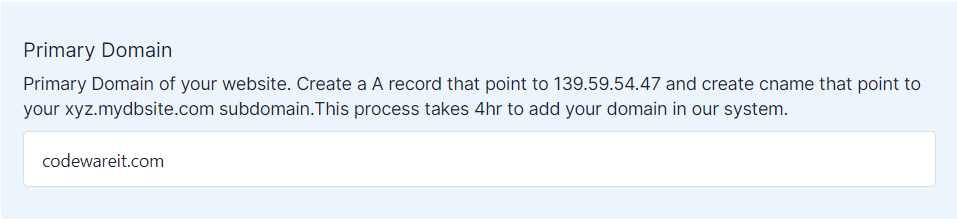
Please input your primary domain into the designated field for integration into our platform. To direct your domain to our server, you'll need to create a DNS record. Kindly refer to the below provided guide for detailed instructions on setting up the DNS record.
Steps to Configure DNS Records
To create these records, you'll need to access your domain registrar's control panel. The specific steps might differ slightly depending on your registrar, but the general process follows these lines:
Locate DNS Management:Look for a section labeled "DNS Management," "Domain Management," or something similar within your domain registrar's control panel.
Create an A Record
- Find the option to create a new record.
- Choose "A" record from the record type.
- In the "Host" field (often left blank for the main domain), enter your domain name (without the subdomain).
- In the "Points to" or "Value" field, enter the IP (139.59.54.47) address you want to associate with your domain.
- Save the record.
Settings > General > Website Name
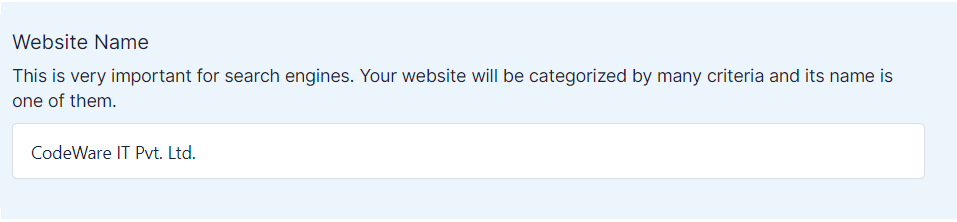
You can enter your brand name or company name into this field.
Settings > General > Website Description
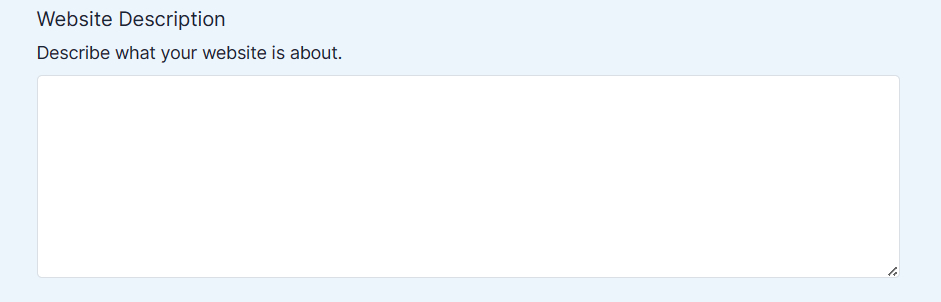
You can enter a brief description of your website into this field.
Settings > General > Website Keywords

You can enter your website keywords into this field.
Settings > General > Permalink Settings
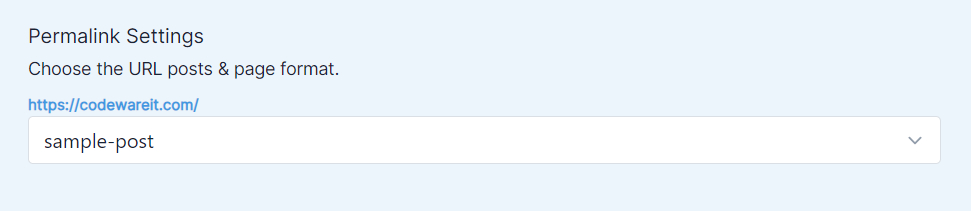
You can select the preferred permalink scheme for your website.


